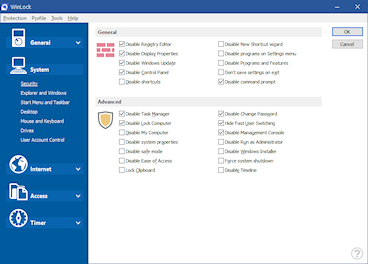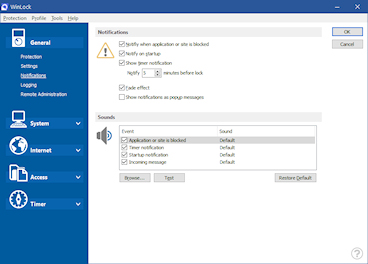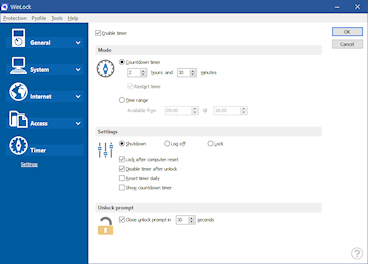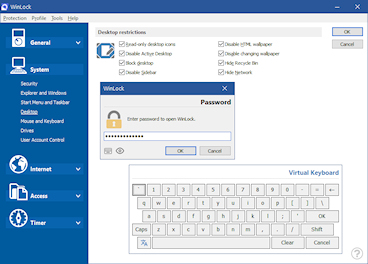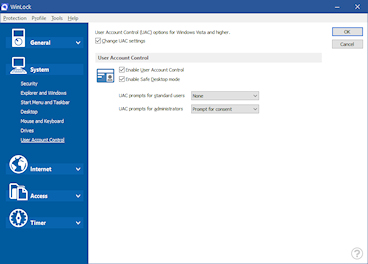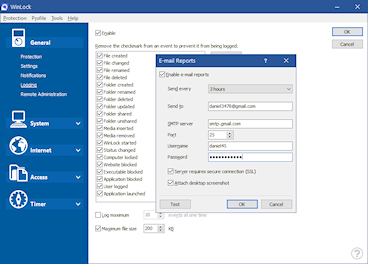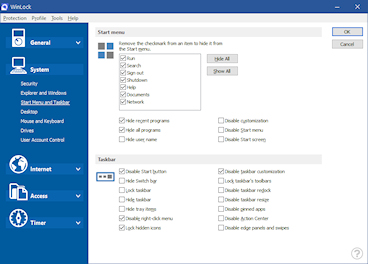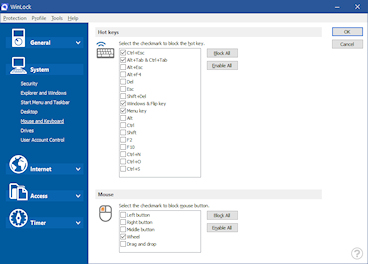WinLock
A comprehensive security solution for personal or publicly accessible computers and office workstations. It is a program that ensures that only authorized people can access sensitive information on your computer.
 System restrictions
System restrictions
Disable taskbar, desktop, clipboard, control panel, safe mode, and more...
 Time-limited access
Time-limited access
Control how long your children can use the computer.
 Restrict Start Menu
Restrict Start Menu
Hide the selective Start menu items, block context menus.
 Control Internet access
Control Internet access
Allow access to the trusted sites only, and block all others.
 Software filter
Software filter
Block access to the downloaders, games, messaging clients, or CD burners.
 Kiosk mode
Kiosk mode
Lockdown security for ATMs, terminals and public-access computers.
 Installation blocking
Installation blocking
Prevent users from installing the software, block unwanted programs.
 Drives
Drives
Hide your system and network drives and block access to flash drives and DVDs.
 Instant Lock
Instant Lock
Hide any program on your screen with one click, block unsigned applications.
 Mouse and keyboard
Mouse and keyboard
Block hotkeys and mouse buttons, disable drag and drop.
 Monitoring
Monitoring
Monitor any changes to the system and write these changes to the log file.
 Desktop
Desktop
Lock desktop, disable wallpapers, protect desktop icons.
 Windows
Windows
Block virtually any application or any part of it: window, popup message, dialog box.
 E-mail reports
E-mail reports
Inform about executed programs, deleted files and blocked websites.
 One-button protection
One-button protection
Click one button to lock workstations the way you want.